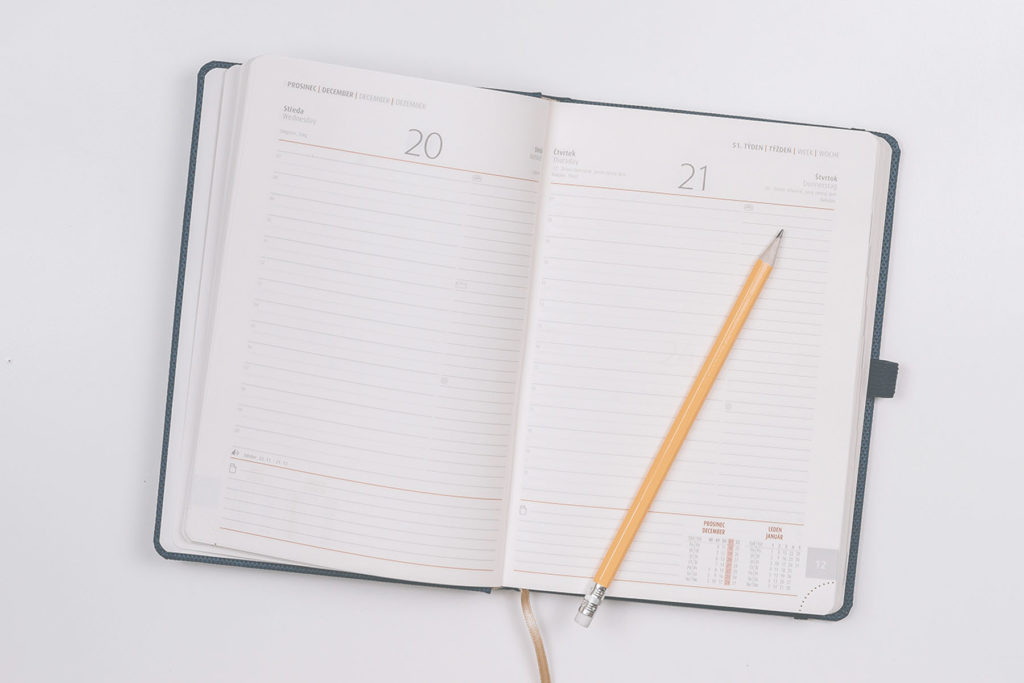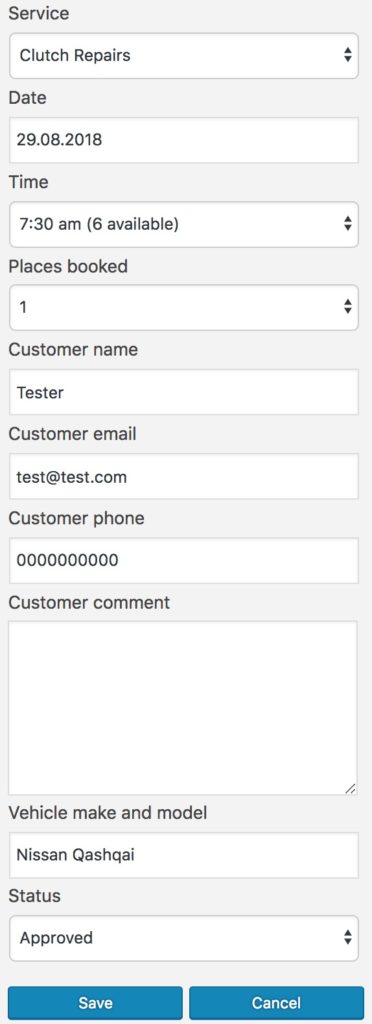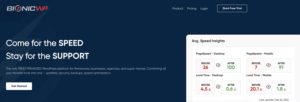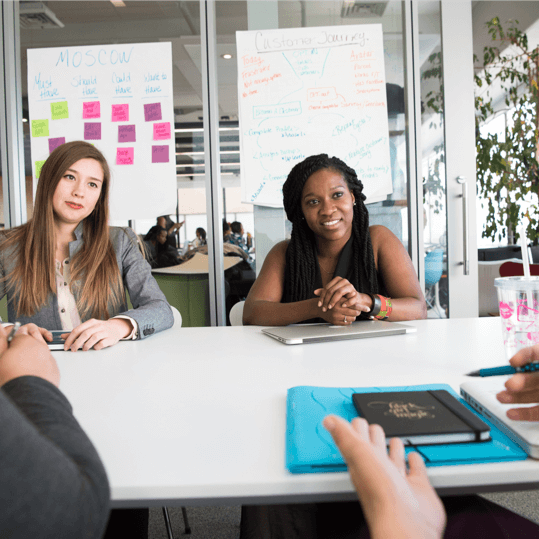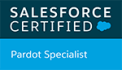When you need to edit an appointment in Webba Booking, navigate to the appointments screen and find the appointment you are looking for.
An edit form will appear that will enable you to make changes to all of the booking details.
- Service: Select from the list of services available.
- Date: Choose the date from the date selector that appears after you click this field.
- Time: Depending on your service setup, you may have one time or many times available. In either case, a time must be selected from the drop-down list. It will only show times that are available on the selected date.
- Places Booked: This is the service quantity being booked. For most businesses, this will only be one at a time. However, a customer could potentially book two cars in for a service on the same day. In this case you could select two places in one booking rather than entering two separate bookings.
- Customer details: Fill in the customers contact details
- Customer comment: Enter any additional details that are relevant about the booking.
- Custom fields: Any custom fields that have been configured for your website. In this example, Vehicle make and model is a custom field.
- Status: A number of statuses are available depending on the booking status. Typically, if you are creating the booking as an admin, you would select the “Approved” status.
Once you have finished making your changes, click the “Save” button.
Note:
At this time, the appointments form will only show custom fields if they were filled in at the time of booking. If they were left empty, they will not be visible for editing.
Webba Booking is working on adding this functionality.