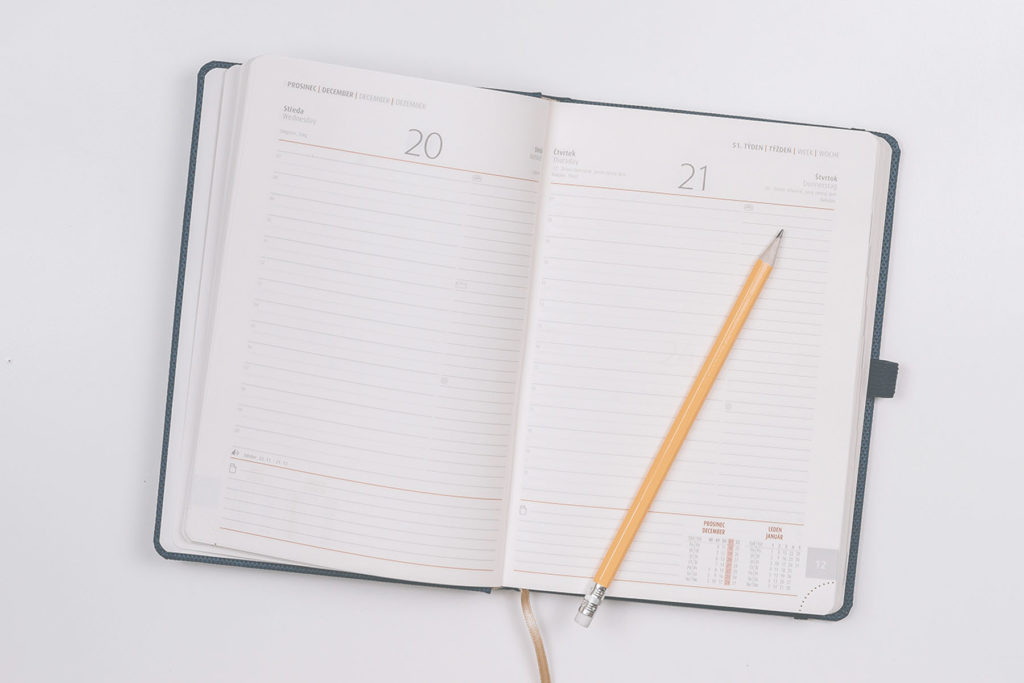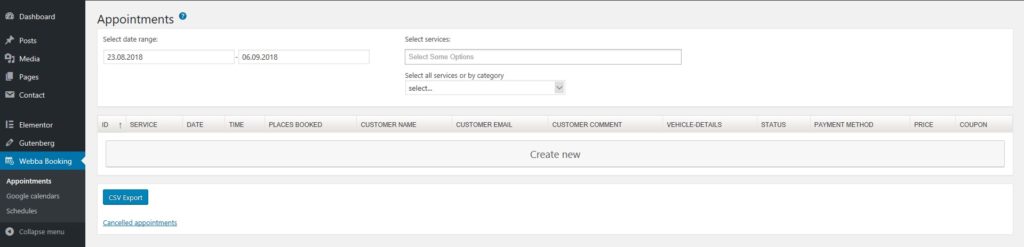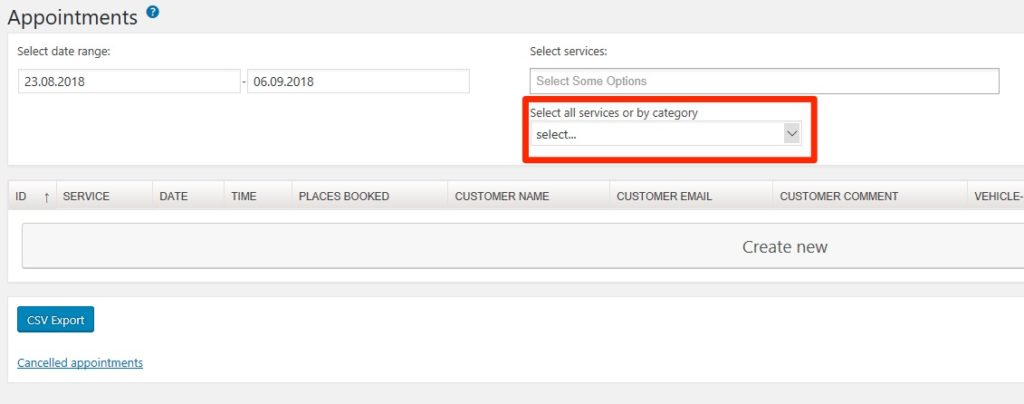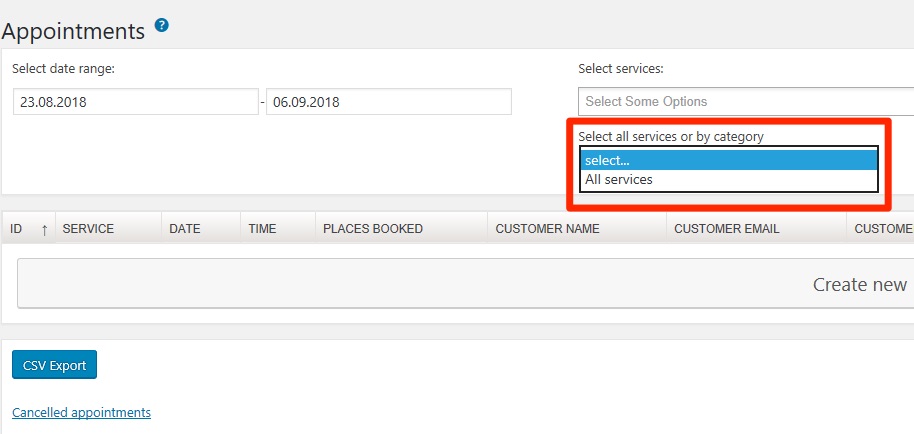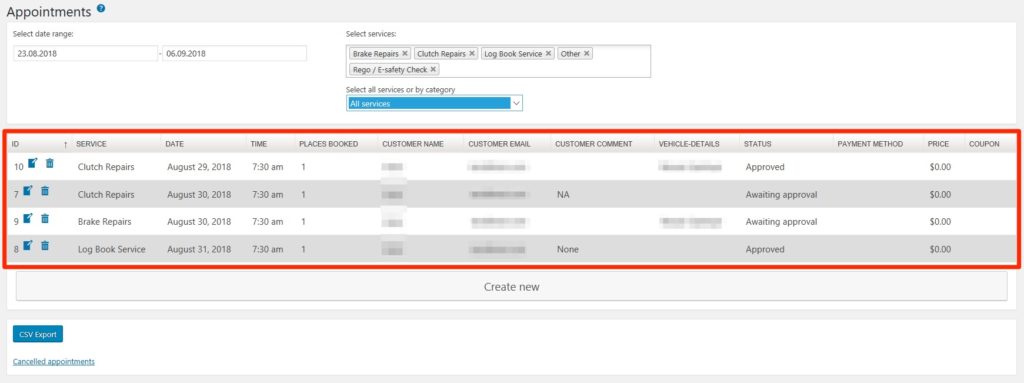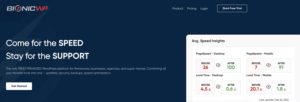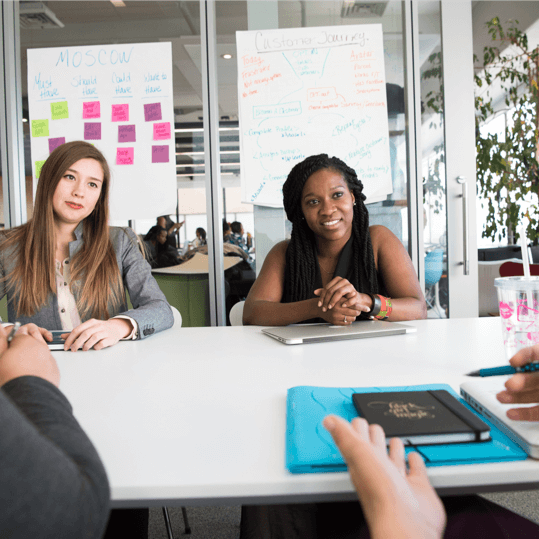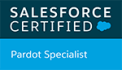Webba Booking appointments can be filtered in a number of ways on the Appointments screen. One of those ways is by service category.
Click in the field labeled “Select all services or by category”.
A drop-down box will appear showing all of the service categories available on your website. It will also show “All Services” as an option.
If you don’t have any service categories, “All Services” will be the only option.
Click the service category that you would like to see the appointments for. This will automatically select all services within that category. All services will select all of the services that are active and show you their appointments.
You can only select one category at a time, or select the “All Services” option. You can, however, add extra services by following these instructions.
Alternatively, you can browse by service instead.
Don’t forget to check your dates are also correct.
Tip:
You can remove any services you don’t need to by clicking the x beside their name in the “Select services” field.